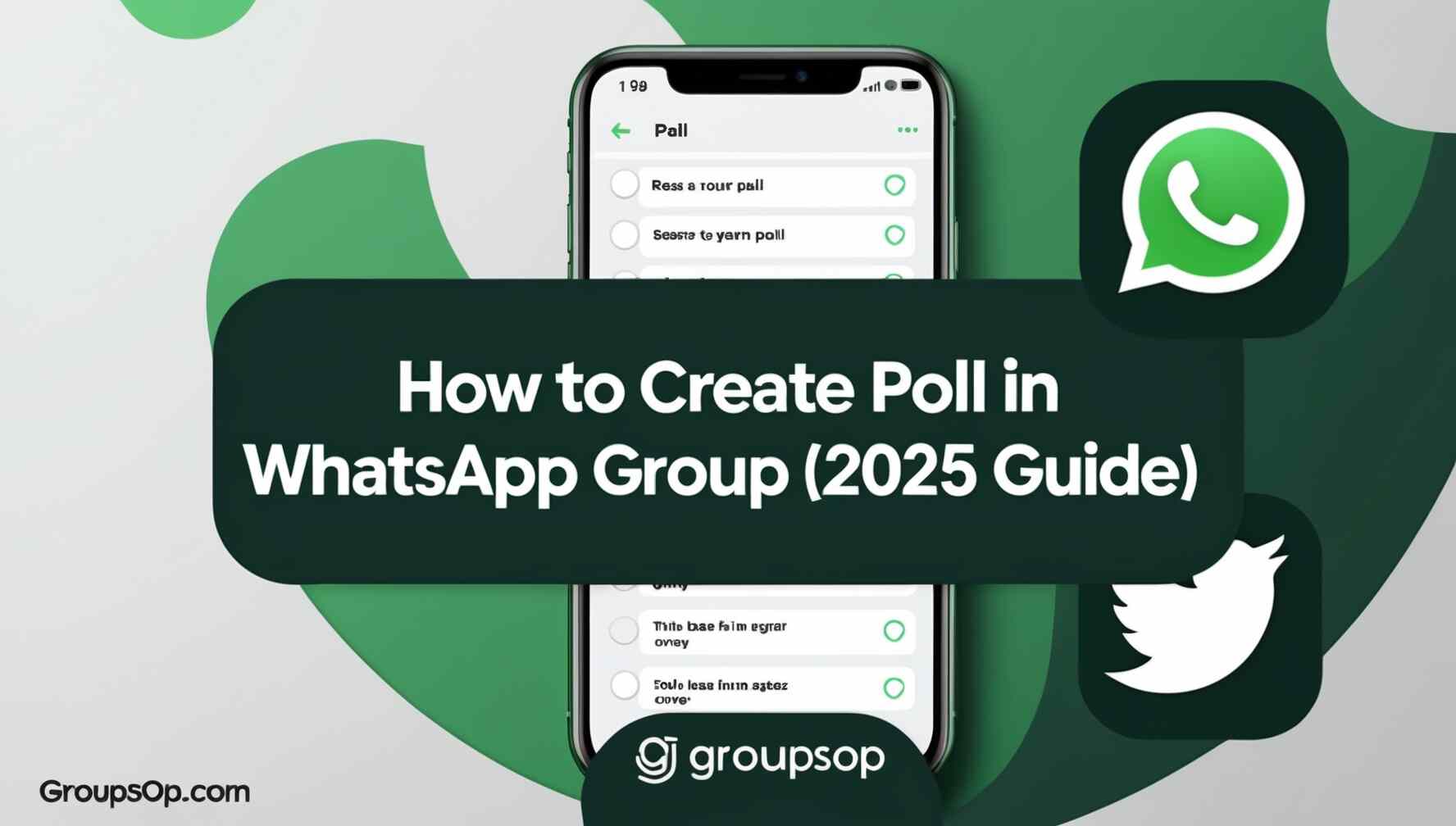Ever wished you could quickly gather your friends’ opinions inside a WhatsApp group without endless back-and-forth messages? That’s exactly what the poll feature is for!
Creating a poll in a WhatsApp group makes decision-making simple, fun, and organized. Whether it’s choosing a weekend hangout spot, deciding the next project task, or just running a fun quiz, polls can save time and keep everyone engaged.
At GroupsOP.com, we not only share the best WhatsApp group links but also guide you on how to use WhatsApp’s latest features effectively.
Step-by-Step Guide: How to Create a Poll in WhatsApp Group
Follow these easy steps to create your first poll:
📱 On Android & iPhone
- Open WhatsApp and go to the group where you want to create a poll.
- Tap the attachment (paperclip/+) icon at the bottom of the chat box.
- Select Poll from the menu options.
- Enter your poll question (e.g., “Where should we meet this weekend?”).
- Add answer options (up to 12). Example:
- Café
- Movie
- Park
- Shopping Mall
Tap Send and your poll will appear instantly in the group chat.
🖥️ On WhatsApp Web/Desktop
- Open the WhatsApp Web/Desktop app and enter the group.
- Click the attachment (paperclip) icon.
- Select Poll.
- Type your question and options.
- Click Send to share the poll with all group members.
👉 Pro Tip: Members can vote for multiple options, and you can see results in real time.
Why Use WhatsApp Polls?
- ✅ Makes group decisions faster
- ✅ Saves time compared to long chats
- ✅ Encourages group participation
- ✅ Fun and interactive way to engage friends or team members
Safety & Best Practices
While polls are useful, always follow safe and respectful practices:
- 🚫 Avoid spammy or irrelevant polls that annoy members.
- 🙋 Respect group rules before creating polls.
- 🚨 Report inappropriate polls or content to admins or WhatsApp.
- 🤝 Use polls for positive, productive purposes like planning, feedback, or fun activities.
Disclaimer
Disclaimer: GroupsOP.com does not own or manage these groups. We simply share publicly available invite links for educational and community purposes.
Conclusion
Now you know how to create a poll in a WhatsApp group in just a few simple steps. Polls make group communication smoother and more engaging—perfect for friends, families, or teams.
If you love exploring WhatsApp groups, check out GroupsOP.com for the latest and most active group links. Don’t forget to bookmark our site for future updates and guides.
FAQ Section
1. Can I create a poll in a WhatsApp group on both Android and iPhone?
Yes, the poll feature works on both Android and iOS with the same steps.
2. How many options can I add in a WhatsApp poll?
You can add up to 12 answer options per poll.
3. Can group members vote for more than one option?
Yes, WhatsApp allows multiple selections in polls.
4. Do admins get extra control over polls?
No, admins don’t have special poll control—any member can create and vote.
5. Can I delete a poll after creating it?
Yes, just like messages, polls can be deleted for everyone or just yourself.