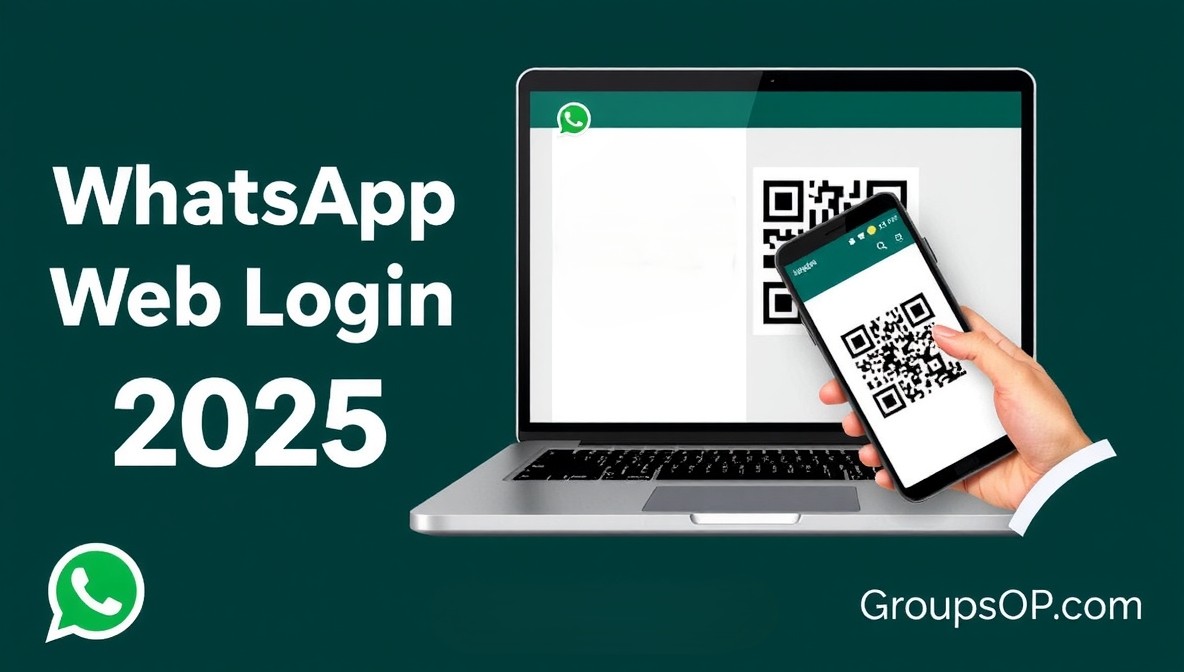WhatsApp is not only for mobile! You can also use it on your computer browser, Windows app, or Mac app. This makes chatting, sending files, and managing groups easier while working on your PC.
In this guide, we’ll show you how to log in to WhatsApp Web step by step, plus how to install and log in to the desktop app on Windows and Mac.
What is WhatsApp Web?
WhatsApp Web is the browser version of WhatsApp. You just scan a QR code from your mobile app, and your chats appear instantly on your computer screen.
- No need for a separate account
- Real-time sync with your phone
- Works on Chrome, Edge, Firefox, Safari
How to Login to WhatsApp Web
Follow these steps:
-
Open your browser and go to 👉 web.whatsapp.com
-
You will see a QR code on the screen.
-
On your mobile phone, open WhatsApp app.
-
Tap three dots (⋮) on Android or Settings ⚙️ on iPhone.
-
Select Linked Devices → Link a Device.
-
-
Scan the QR code shown on your computer.
-
Done! 🎉 Your chats will load on the browser.
👉 Tip: Tick “Keep me signed in” so you don’t have to scan again every time.
How to Login on WhatsApp Desktop App (Windows)
WhatsApp also has a desktop application for Windows.
Steps:
- Download the app from the Microsoft Store.
- Install and open the app.
- You’ll see a QR code.
- Open WhatsApp on your phone → Linked Devices → Scan QR Code.
- You’re logged in! ✅
How to Login on WhatsApp Desktop App (Mac)
If you’re using a Mac, follow these steps:
- Download WhatsApp for Mac from the Mac App Store.
- Open the app → you will see a QR code.
- On your phone, go to WhatsApp → Linked Devices → Scan QR Code.
- Done! Now you can chat from your Mac.
WhatsApp Web vs WhatsApp Desktop App
| Feature | WhatsApp Web | WhatsApp Desktop App |
|---|---|---|
| Login | Browser QR Code | App QR Code |
| Installation | ❌ No need | ✅ Required |
| Notifications | Browser-based | System notifications |
| Speed | Depends on browser | Faster & smoother |
👉 If you use WhatsApp daily on PC, the desktop app is better because it is faster and has more stability.
Security Tips for WhatsApp Web & Desktop
- Always log out if using a public computer.
- Use the “Linked Devices” option to check active sessions.
- Enable Two-Step Verification in WhatsApp for extra security.
Conclusion
That’s it! Now you know how to log in to WhatsApp Web and also use the WhatsApp desktop app for Windows and Mac.
Using WhatsApp on PC makes work and chatting much easier. If you have a WhatsApp group, don’t forget to share it on GroupsOP.com to get more members! 🚀
FAQ (People Also Ask)
Q1: Is WhatsApp Web free to use?
Yes, it’s completely free. You only need an internet connection.
Q2: Can I use WhatsApp Web without my phone?
No, your phone must stay connected to the internet for WhatsApp Web to work.
Q3: Is WhatsApp Web safe?
Yes, if you log out after use and only use the official site (web.whatsapp.com).
Q4: Can I make calls on WhatsApp Web?
Yes, you can make voice and video calls with the desktop app, not in the browser version.
Q5: How many devices can I link with WhatsApp Web?
As of 2025, you can link up to 4 devices + 1 phone at the same time.